CSS Opacity That Doesn’t Affect Child Elements

First, here is the CSS code necessary to make an HTML element semi-transparent:


First, here is the CSS code necessary to make an HTML element semi-transparent:

Sometimes it’s just an image with a solid border and slightly lighter shaded background. Elsewhere it’s a linked image with the same effect, plus a rollover state that changes the color of the border and/or background. And sometimes it’s seen in the ads on a design blog.

In the first part, we learned how to create an instance of the XMLHttpRequest object in a cross-browser fashion. In part 2, we’ll discuss the code needed to start communicating with the server. The result of this tutorial will help us send data to the server.

Yes, I’m talking about the web methodology immortalized by Jesse James Garrett called Ajax. (As Garrett points out, Ajax is not a technology, but several technologies.) This article will begin a multi-part tutorial series in which I will explain how to implement Ajax “from the ground up”. This series will be geared towards web developers who would like to better understand Ajax in its raw format, using pure JavaScript.
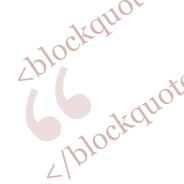
<blockquote> element.
When I wrote the previous post, listing 25 Classic web design articles, I included a styled <blockquote> for each of the listed articles. This is obviously nothing new; virtually all design blogs have a fancy blockquote styled with a double quotation mark in the background or something similar.
But when I was laying out the blockquote in Photoshop, I didn’t like the way it looked with the entire left side indented. Here is how I originally intended it to be:
In this tutorial, I’ll show you how to create a group of collapsible folders using pure JavaScript and some jQuery added to the final product to give it a little bit of flare. The code will be structured in such a way that allows for implementation into a dynamic page — wherein the number of folders may be unknown.
Doing front-end development for a full service web design company means I’m often involved in very high-end, corporate websites that require styling “call to action” (CTA) or “promo” areas on the home page. These areas usually consist of 3 or 4 boxes that are most likely going to change at some point, and the client might even ask for one or more of the CTA boxes to include dynamic content. What is often troublesome about these boxes is that, more often than not, they don’t contain consistent content. They might have different colored titles, different background images, variations in text size, and so on.
If we’re not careful, our CTAs can suffer from divitis, too many attributes, and CSS-overload. In this tutorial, which is mainly aimed at CSS beginners, I’ll teach you how to create a nice clean CTA that is easy to modify and contains minimal styles and markup.
As an alternative to “faux columns” and other not-so-clean methods for attaining equal column height in CSS layouts, this tutorial will explain how to accomplish equal columns with pure, unobtrusive JavaScript. This method takes into account top and bottom border thickness as well as interior padding so that the two columns are exactly the same height in virtually every circumstance. And the script is written to ensure that the columns will equalize regardless of which one is taller, so it’s very practical for dynamic content with complex background styles.
This is a full tutorial that expands on a previous post where I outlined a very rudimentary method to achieve equal columns using JavaScript. In the previous article, I discussed the various benefits and drawbacks to using JavaScript for this issue, so I won’t repeat those here.