Doing front-end development for a full service web design company means I’m often involved in very high-end, corporate websites that require styling “call to action” (CTA) or “promo” areas on the home page. These areas usually consist of 3 or 4 boxes that are most likely going to change at some point, and the client might even ask for one or more of the CTA boxes to include dynamic content. What is often troublesome about these boxes is that, more often than not, they don’t contain consistent content. They might have different colored titles, different background images, variations in text size, and so on.
If we’re not careful, our CTAs can suffer from divitis, too many attributes, and CSS-overload. In this tutorial, which is mainly aimed at CSS beginners, I’ll teach you how to create a nice clean CTA that is easy to modify and contains minimal styles and markup.




 This is a quick tip to demonstrate a way to work around the problem of child elements in your HTML inheriting the “alpha” settings of their parent. This tip is not necessarily recommended, because it creates extra markup and is a little bit messy. But I’m sure it could come in handy in a rare case, depending on the layout of the elements involved, the content, the type of site, etc.
This is a quick tip to demonstrate a way to work around the problem of child elements in your HTML inheriting the “alpha” settings of their parent. This tip is not necessarily recommended, because it creates extra markup and is a little bit messy. But I’m sure it could come in handy in a rare case, depending on the layout of the elements involved, the content, the type of site, etc.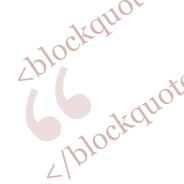 This brief and easy tutorial provides a method to indent multiple lines of text around a background image on a styled
This brief and easy tutorial provides a method to indent multiple lines of text around a background image on a styled